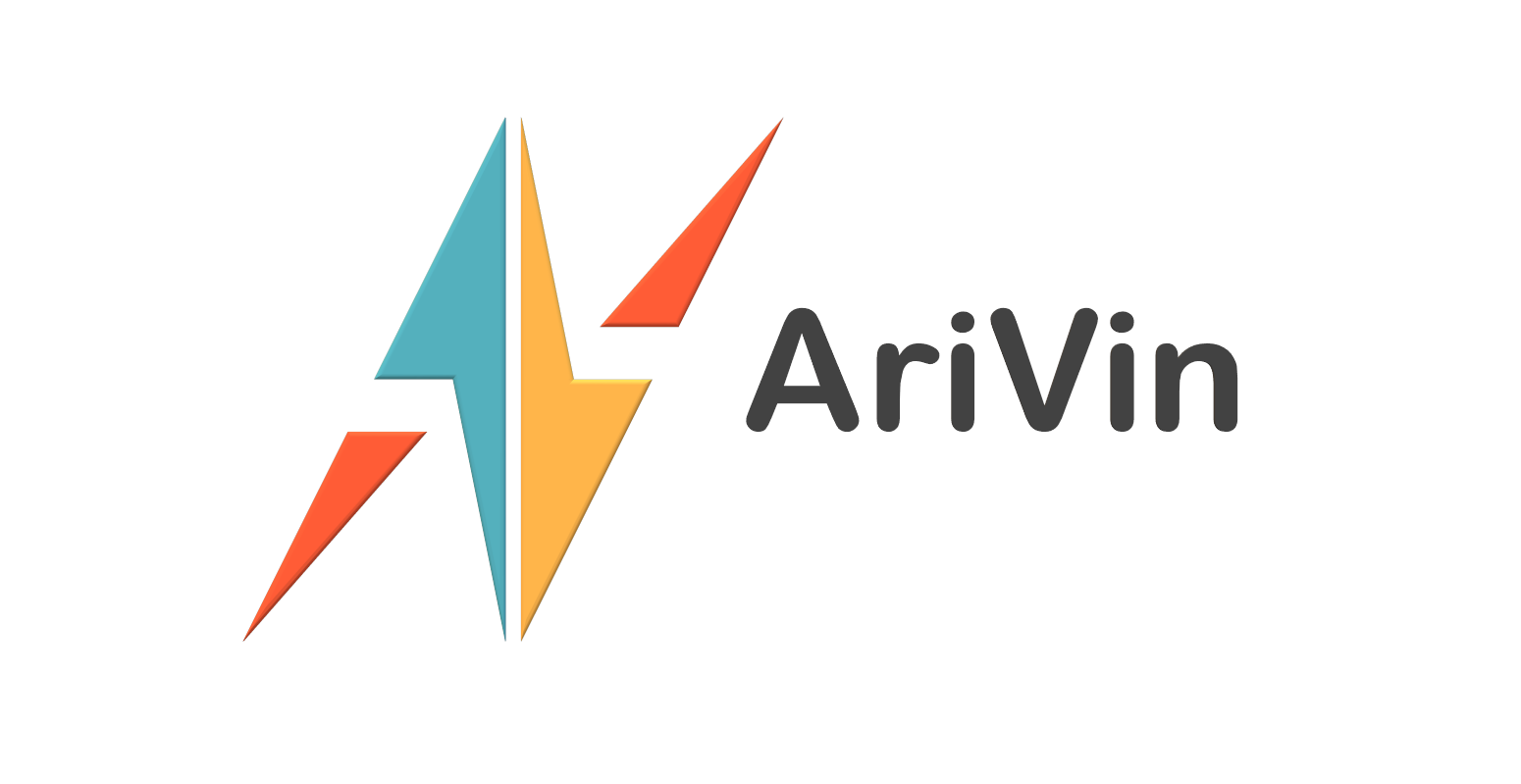How cool would it be if you can ask Siri to automatically adjust your home’s heating with a Nest thermostat just by speaking to your Apple Watch?
Well, you can do just that without an Apple TV or any hardware modifications to your existing equipment!!
Aim :
To connect my Synology NAS, Nest thermostat and Yamaha receiver to HomeKit to allow as much control and automation via Siri and Apple’s Home app.
Devices :
- Synology NAS with Docker installed
- An iOS10 device. Apple iPhone 5, iPad gen 4 and beyond.
- Nest thermostat (Optional)
- Yamaha receiver (Optional)
- Apple Watch with WatchOS3 (Optional)
Versions :
- Synology DSM 6.0.2-8451 Update 1 and above
- Docker 1.11.2-0268 and above
- marcoraddatz-synology-homebridge latest image
References :
- Introducing the HomeBridge solution based on the HAP-NodeJS project
- A working Docker HomeBridge image by Marco Raddatz.
- A list of all available plug-ins for HomeBridge.
Procedure :
- Create a shared folder on your Synology /volume1/docker/homebridge
- Edit Shared folder preferences under Control Panel -> Shared Folder, edit docker folder Permissions to allow Read/write access for you and admin (if active)
- Drag your customized config.json, package.json and install.sh as instructed above to the homberidge folder that you have created. Make sure that they are all text files.
- Install Docker with the Package Center
- Run Docker and search for HomeBridge in the registry.
- Download the Marcoraddatz image and wait for download to complete
- Use terminal (on a Mac) or Putty (on a PC) to SSH into your Synology.
- Type sudo -i to enable root access.
- To start Homebridge the first time, type
docker run -d --name HomeBridge --restart=always --net=host -p 51826:51826 -v /volume1/docker/homebridge:/root/.homebridge marcoraddatz/synology-homebridge:latest - Double click on the new container created in Docker and view the Log. You may have to wait for the process to complete. Look for something similar to
Homebridge is running on port 51826.
otherwise it will not work. Read Raddatz’s blog for troubleshooting tips.
- Final step is to ensure that you allow the necessary ports through your Synology firewall. Control Panel => Security => Firewall => Edit Rules. Ensure that Bonjour and Docker HomeBridge is created and enabled.
- That’s it!
You can create a Homebridge_Start.sh file to automatically start Homebridge with Task Scheduler when your Synology is powered on.
Tip :
Creating the customized config.json file is the most time consuming. Especially for the Nest thermostat as you have to set up a developer account and obtain the necessary configuration data. The syntax for the config.json are available by viewing the respective details of the plug-in.
Enjoy!!